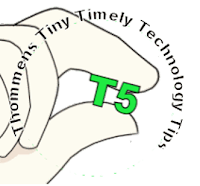Recently while driving around town I heard on the radio an interview with the classicist Mary Beard. In the interview she talked about her now 10-year-old blog, A Don’s Life. It sounded interesting, so I checked it out.
Turns out that Beard writes on all kinds of subjects in A Don’s Life, not only or even primarily on ancient Western topics. She tackles the Cecil Rhodes controversy at Oxford, for instance, how we handle disagreement today, her vacation to Iceland, and more, ten years more. Some of it I liked!
The more I browsed, the more it came home to me how important it is that academics remain interested in the world beyond our limited disciplines. It may even be that our intellectual peregrinations are crucial to our continued disciplinary relevance.
This is part of Pamela Reese’s underlying point in “The Classic Movies Come to Class” in the January edition of The Teaching Professor. Reese wants all of us, in every discipline, to work ‘classic’ movies into our curriculum. By experiencing such films, according to Reese, students “can have thrilling revelations that bridge directly to what they are studying.” By a slight change of focus and medium, the desired learning objective can be attained. Reese provides a nice list of films to consider, too!
By reminding us that our disciplines exist in broader contexts and relations, Beard and Reese encourage us to bring all of our intellectual interests and creativity to bear on our teaching.
The Teaching Professor includes summarized articles from various educational publications, as well as original articles from university and college instructors. If you are interested in viewing articles in this and/or other publications, contact Tim Deines at deinest@star.lcc.edu or stop by the CTE, TLC 324.
Thursday, February 18, 2016
Wednesday, February 17, 2016
Gamify Your Content with BINGO!
In planning my calendar each semester, I schedule time for in-class exam review. I find that even a short review session can relieve some of the anxiety students face come test time. In addition, it's a chance for me to sneak in a low-risk assessment before the "real thing." Instead of repeating my lecture material, I try to create activities that push the students to be active in their learning.
In cases where students need to master new terminology for an exam, I create custom Bingo cards at Print-Bingo.com. With 24 terms (plus the FREE center square), Print-Bingo will generate 10 unique cards in a downloadable .pdf file. For a large class, I either generate multiple sets or just print several copies of one set ... I'm okay with multiple winners. Students choose a card and they have 5 minutes to look over the terms and ask questions.
When we're ready to play, I read one definition at a time in random order, and the students have to cross-out the corresponding term on their Bingo cards. When a student gets BINGO, I give them the chance to drop one 2-point question on the exam. We play until roughly half the class wins.
For the students who struggle to match definitions to the terms, the game is a wake-up call. For me, it helps identify students who might need some extra help or even a referral to the Learning Commons. Yes, there's an element of chance involved in winning (which card you pick), but the risk and the reward are so small that students don't complain.
If you'd like to talk more about using games for test review, visit the CTE or contact Meg Elias at clarkm1@star.lcc.edu.
In cases where students need to master new terminology for an exam, I create custom Bingo cards at Print-Bingo.com. With 24 terms (plus the FREE center square), Print-Bingo will generate 10 unique cards in a downloadable .pdf file. For a large class, I either generate multiple sets or just print several copies of one set ... I'm okay with multiple winners. Students choose a card and they have 5 minutes to look over the terms and ask questions.
When we're ready to play, I read one definition at a time in random order, and the students have to cross-out the corresponding term on their Bingo cards. When a student gets BINGO, I give them the chance to drop one 2-point question on the exam. We play until roughly half the class wins.
For the students who struggle to match definitions to the terms, the game is a wake-up call. For me, it helps identify students who might need some extra help or even a referral to the Learning Commons. Yes, there's an element of chance involved in winning (which card you pick), but the risk and the reward are so small that students don't complain.
If you'd like to talk more about using games for test review, visit the CTE or contact Meg Elias at clarkm1@star.lcc.edu.
Labels:
Games,
Teaching Tip,
Web Tools
Thursday, February 11, 2016
Teaching Tip - Video Feedback for Students
For the last few semesters, I have required my Composition II students to complete a public writing project. Since their final work is published on the web, I couldn’t provide them with the type of feedback that I normally do using Microsoft Word: in-text comments throughout their essay and some narrative comments at the end.
Since I still want to point out specific features within the text as well as provide some summary comments, I use Video Feedback—and I actually receive positive reviews from the students about the videos. The process is relatively quick and easy (once I got the hang of the technology), and it can be used by any instructor who wants to provide some personalized feedback on their students’ work. It doesn’t just have to be a writing assignment; it would work well for any type of digital submission required of students.
Using Screen Capture, I use the mouse to indicate specific areas within the essay I want to discuss with my students. I simply move my cursor arrow around the general area, or highlight specific parts of the text while I tell the student what I want to say about his/her work. Then, I am able to move my cursor to the next section I wish to discuss.
To create Video Feedback, you will need a computer equipped with a microphone and a simple Screen Capture program. I used Jing, a program available for FREE download. Now, Kaltura, an easy Screen Capture program, is already available within Desire2Learn (D2L). The advantage of Kaltura is that the video files are easily saved within the “My Media” area within D2L, which makes sharing those videos with students even simpler. As for a microphone, I recommend one of the external headset microphones; they make for much better sound quality.
Try these basic steps for giving Video Feedback:
If you would like assistance getting started on providing Video Feedback to your students, email Leslie Johnson at farrisl@star.lcc.edu or stop by the CTE in TLC 324 during our open hours.
Since I still want to point out specific features within the text as well as provide some summary comments, I use Video Feedback—and I actually receive positive reviews from the students about the videos. The process is relatively quick and easy (once I got the hang of the technology), and it can be used by any instructor who wants to provide some personalized feedback on their students’ work. It doesn’t just have to be a writing assignment; it would work well for any type of digital submission required of students.
Using Screen Capture, I use the mouse to indicate specific areas within the essay I want to discuss with my students. I simply move my cursor arrow around the general area, or highlight specific parts of the text while I tell the student what I want to say about his/her work. Then, I am able to move my cursor to the next section I wish to discuss.
To create Video Feedback, you will need a computer equipped with a microphone and a simple Screen Capture program. I used Jing, a program available for FREE download. Now, Kaltura, an easy Screen Capture program, is already available within Desire2Learn (D2L). The advantage of Kaltura is that the video files are easily saved within the “My Media” area within D2L, which makes sharing those videos with students even simpler. As for a microphone, I recommend one of the external headset microphones; they make for much better sound quality.
Try these basic steps for giving Video Feedback:
- Read and review student’s work first, taking notes on what you wish to say. Organize your thoughts a bit before you begin recording.
- Call up the student’s work on your computer screen, then open Jing or Kaltura whichever you prefer. Set the screen capture area to record just the student’s work, not your entire computer screen.
- Begin recording, making sure to talk slowly and clearly. Begin with some overall thoughts, especially something positive. Then spend time pointing out interesting ideas or possible areas for improvement.
- If you need to discuss grammar/mechanics errors that overwhelm a student’s writing, do so in a general statement about the problem. Don’t try to point out each and every error; instead, choose one or two examples that are indicative of the patterns you are observing.
- Keep the videos under five minutes.
- Upload the videos to each student using a D2L dropbox. If the students did not submit the work to a dropbox, create one in D2L anyway. In the Folder Submissions view, select Users without submissions then click on the search icon; you will then be able to see all of the students, enter their grades, and upload the Video Feedback for each one.
If you would like assistance getting started on providing Video Feedback to your students, email Leslie Johnson at farrisl@star.lcc.edu or stop by the CTE in TLC 324 during our open hours.
Labels:
D2L,
Teaching Tip,
Tech Tip
Wednesday, February 3, 2016
T5 - Excel Shortcuts
When using Excel there are two quick key combinations that I consider “massively useful.”
The first copies the contents of the cell above into the current cell. This action is activated by pressing the <Ctrl> + “ (quote key next to the Enter key). Press this combination and the contents of the cell above is copied into the cell below.
The second quick key combination is used to enter the current date into the selected cell. To enter the present date, press the <Ctrl> + ; (semicolon key) combination and the date appears in the current cell.
For more information, visit us in the CTE or email John Thommen at thommej@lcc.edu.
The first copies the contents of the cell above into the current cell. This action is activated by pressing the
For more information, visit us in the CTE or email John Thommen at thommej@lcc.edu.
Labels:
T5
Subscribe to:
Comments (Atom)