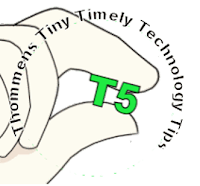 Have you ever downloaded an internet file to your computer and then wondered, “Where did it go?”
Have you ever downloaded an internet file to your computer and then wondered, “Where did it go?”
The default locations for Internet Explorer (IE), Firefox (FF) and Chrome is: c:/users/your_tuid/downloads.
I often prefer to have the default location set to the Windows desktop. If you want to change the location go to the page indicated below and type or browse to indicate the new location:
- IE - Settings Icon > View Downloads item > Options link
- FF - Open Menu Icon > Options item/icon > General page
- Chrome - Customize and Control Google Chrome icon > Settings item > Show advanced settings… item (bottom of page)
For more information, visit us in the CTE or email John Thommen at thommej@lcc.edu.
YouTube and other online video services provide educators with entire libraries of information, from how to write a scientific paper to tours of museums and historical sites worldwide. It has become second nature for us to embed a video into an online lesson or do a quick YouTube search to answer a student question in class.
When we select which videos to share with our students, it is important to keep in mind the definition of Universal Design:
The design of products and environments to be usable by all people, to the greatest extent possible, without the need for adaptation or specialized design (http://www.missouristate.edu/ud/73199.htm, accessed 8/15/15).
In higher education, it is our obligation to provide students with accessible content, which means that videos we share must be captioned properly for deaf and/or hard of hearing students. YouTube has a feature that can make it easier for you to find well captioned videos.
First, do a search on YouTube as you normally would by entering keywords and clicking the search button. After receiving your initial results, expand the Filters menu and click the Subtitles/CC button.
A new set of videos will appear including ONLY those that have captions available. To check for accuracy, watch the videos with the captions on by clicking the CC button on the control bar.
You may not currently have a deaf or hard of hearing student enrolled in your class, but captioned videos can benefit other groups of students, too. Non-native English speakers can use captions to practice their reading skills and reinforce language concepts. In addition, students who study in noisy areas or where they can’t use headphones are able to turn on the captions and read as they watch.
Removing barriers to learning is an important concept to embrace in education. If you would like to discuss more about Universal Design or share your thoughts over a cup of coffee, contact Meg Elias (clarkm1@email.lcc.edu) or visit the CTE in TLC Room 324. If you have more in-depth questions about accessibility for deaf and/or hard-of-hearing students, or blind/visually impaired students, please feel free to contact the Center for Student Access at 517-483-1924.
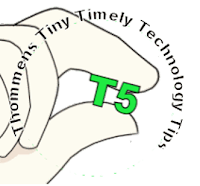 Have you ever downloaded an internet file to your computer and then wondered, “Where did it go?”
Have you ever downloaded an internet file to your computer and then wondered, “Where did it go?”
