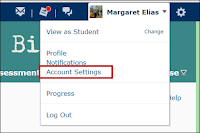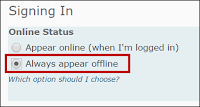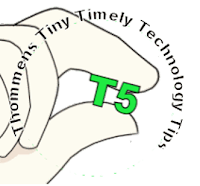Deborah Starczewski, a child development instructor at Onondaga Community College, promotes the use of reflective journals in the October 2016 issue of The Teaching Professor. She considers them to be “one of the most valuable and least time-consuming assignments” that her students complete.
Starczewski structures the assignment very simply:
- Every other week, she poses a question based on the theories, studies, and classroom activities.
- Students craft a 2-3 paragraph personal response to the question and submit it via their course management system.
- She emphasizes that there is no right or wrong answer but that correct grammar and complete sentences are necessary.
- Journals are private, and the instructor only responds if a student requests feedback.
Moreover, she explains that while some students are initially resistant to the idea of journaling, many actually enjoy the ability to express their thoughts about what they have learned. “It provides a forum via which students can personally respond without fear of being challenged or ridiculed for their ideas,” Starczewski explains. “If we tell students we are interested in their ideas, thoughts, and viewpoints, then we need to not only listen to those who express them in class but also read the responses of those who write,” Starczewski says.
If you would like to read more classroom ideas, stop by the CTE during open hours and read the current or past issues of The Teaching Professor.
Reference: Starczewski, D.L. (2016). Encouraging students to think beyond the course material: the benefits of using reflective journals. The Teaching Professor, 30(8), 5.